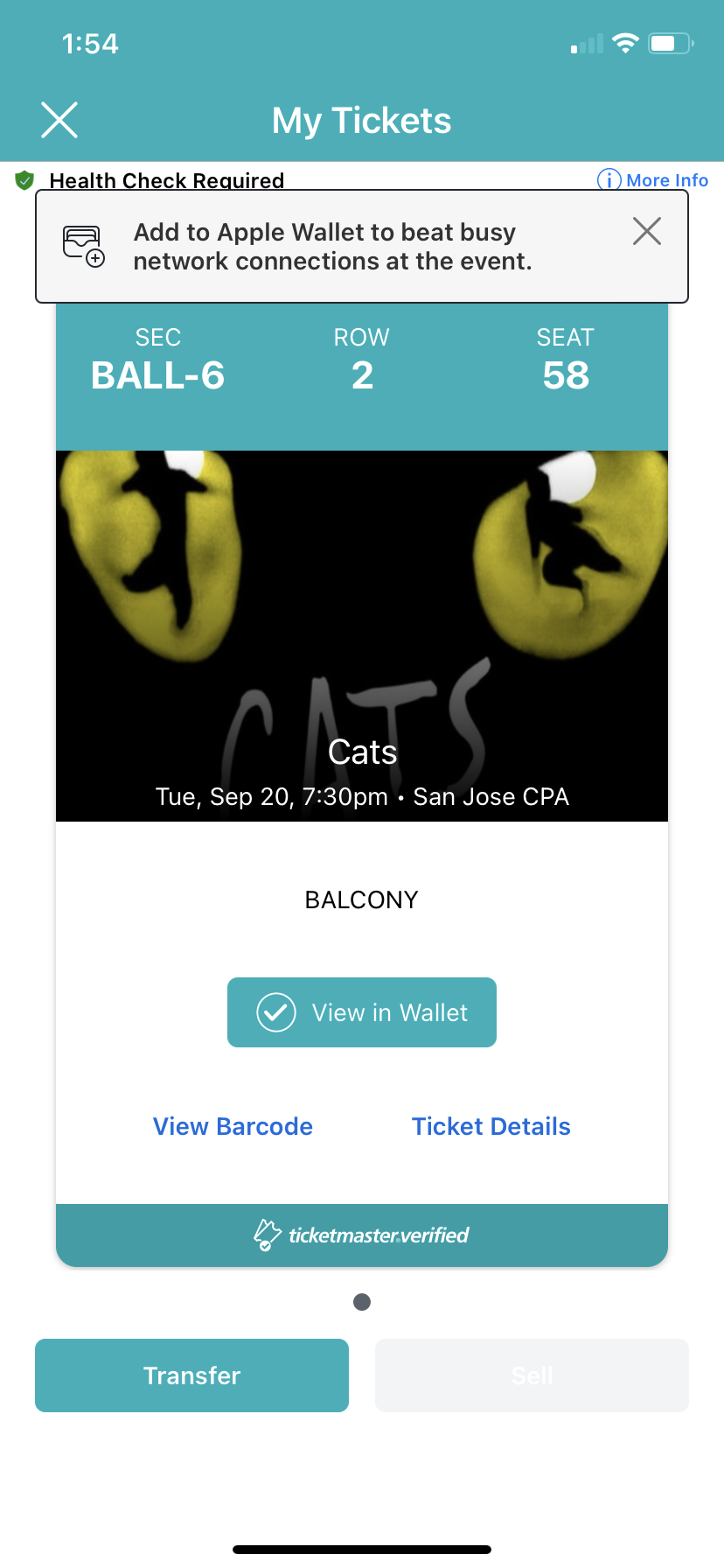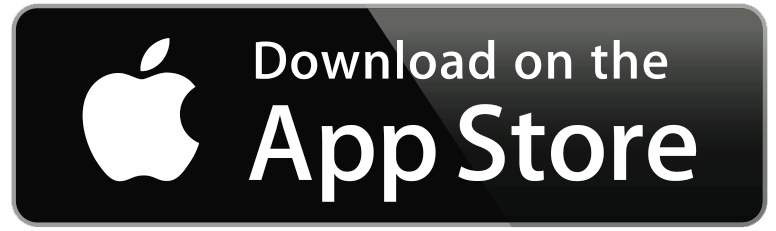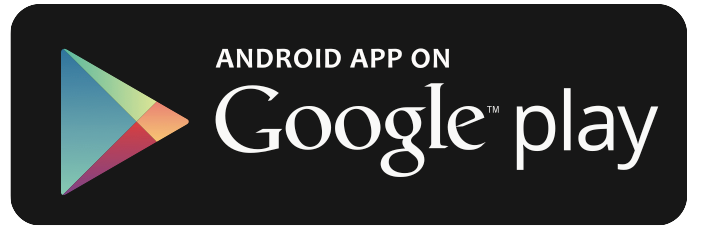Download the Broadway San Jose App
Click the icons below to download the Broadway San Jose app to view and save your tickets!
The Broadway San Jose app has the following features:
- View and save your mobile tickets to your phone. See instructions below.
- Transfer your tickets. Click HERE for HOW TO TRANSFER.
- Resell your tickets.
- Purchase additional tickets for season subscribers.
- Purchase prepaid parking.
- View all upcoming events.
- Information about our Dining Partners and more!
If you choose not to download the Broadway San Jose app, you can still visit BroadwaySanJose.com on your smart phone browser (e.g. Safari, Chrome) to log in to your account to access your mobile tickets.
Don’t see your tickets on the app?
Please note that if you purchased tickets from Goldstar, you must download the Goldstar app to view and save your mobile tickets.
If you purchased tickets from an unauthorized third-party reseller such as SeatGeek, VividSeats, StubHub, or TicketCentral, Broadway San Jose cannot guarantee that your tickets are valid and cannot guarantee admittance. Click HERE to read our Ticket Buyer Warning.
Click the topics below to learn more about how to use mobile tickets.
Questions? Please visit our FAQ.
Step 1
Once you’re logged into your Broadway San Jose account on the app, you will see the events with the date of your performance. Click on the event you would like to view and save tickets for.
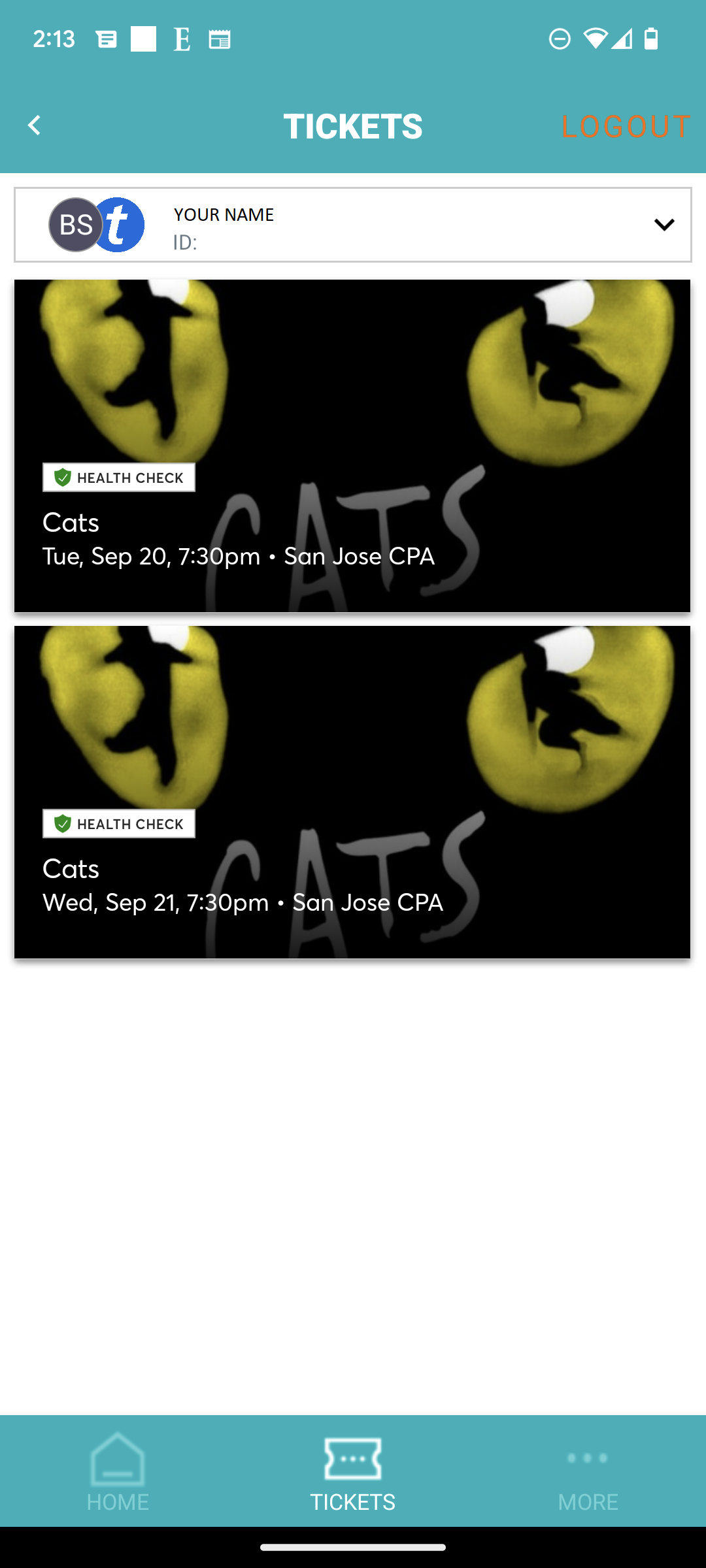
Step 2
If you are at the theatre ready to be scanned in, you can click ‘View Barcode’ and show an usher your phone.
If this is your first time using the app, you may see a pop-up screen that says ‘Allow Broadway San Jose to access photos, videos, music, and audio on this device?’ Please click ‘Allow’.
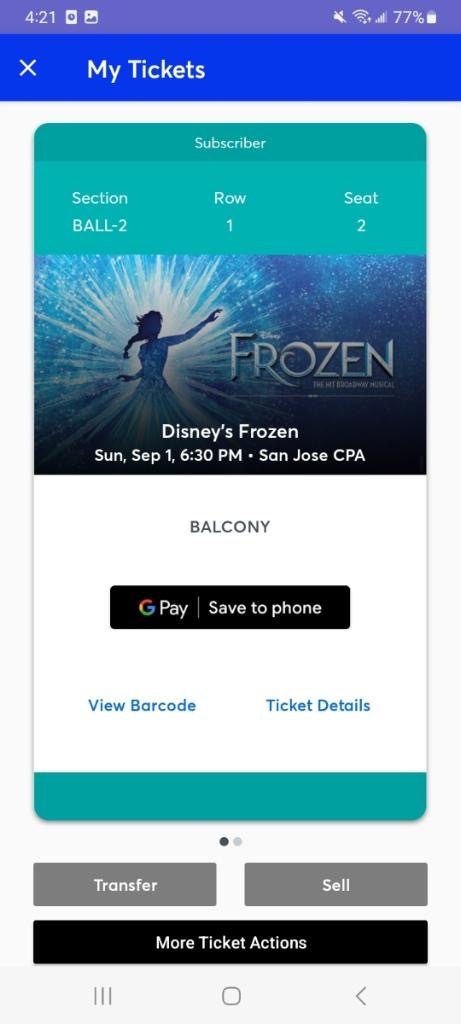
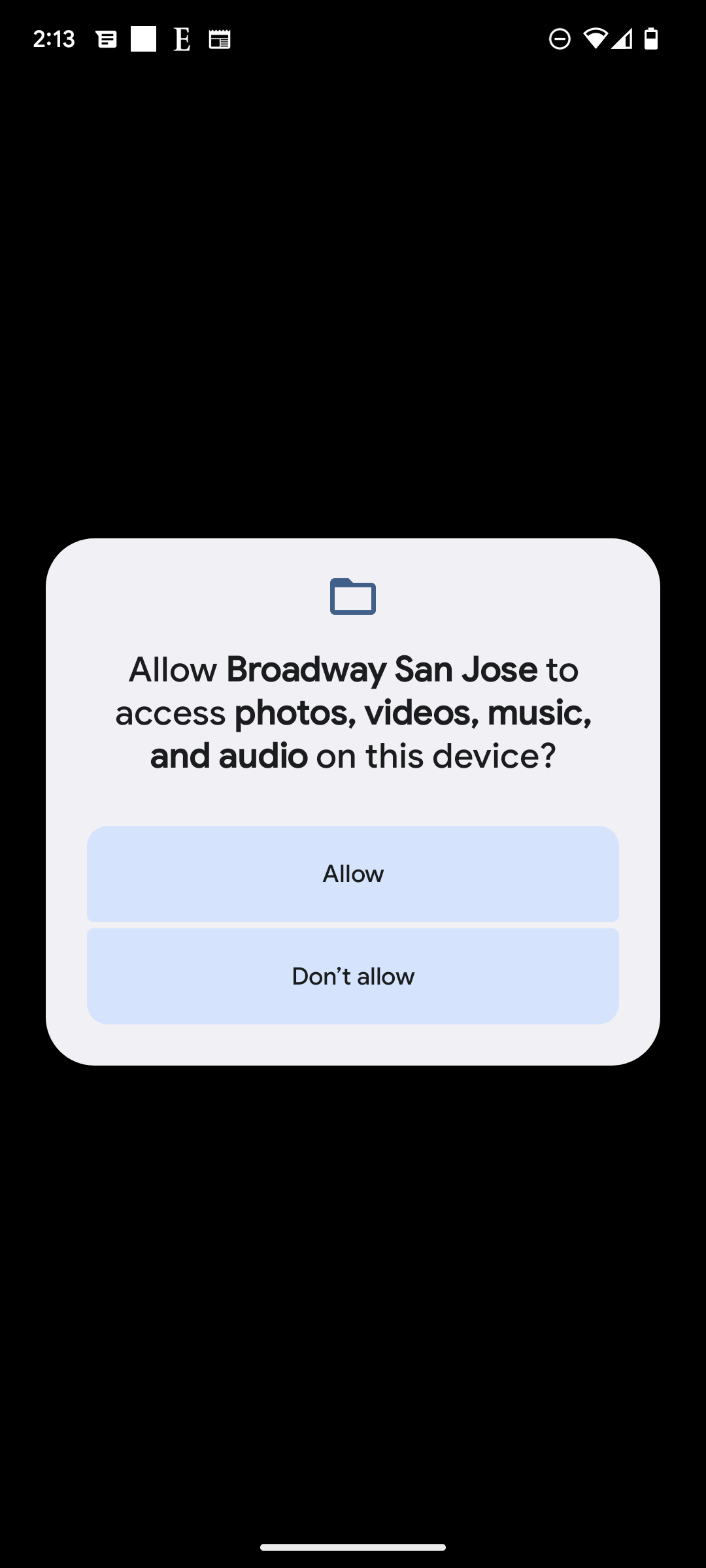
Step 3
If you want to save your ticket to your Google Pay prior to arriving at the theatre, click ‘Save to phone’ in the middle and then click ‘Add’ at the bottom-right of the next screen. You will see a pop-up window that states “Pass can only be added to one Google Account.” Click ‘Add pass’.
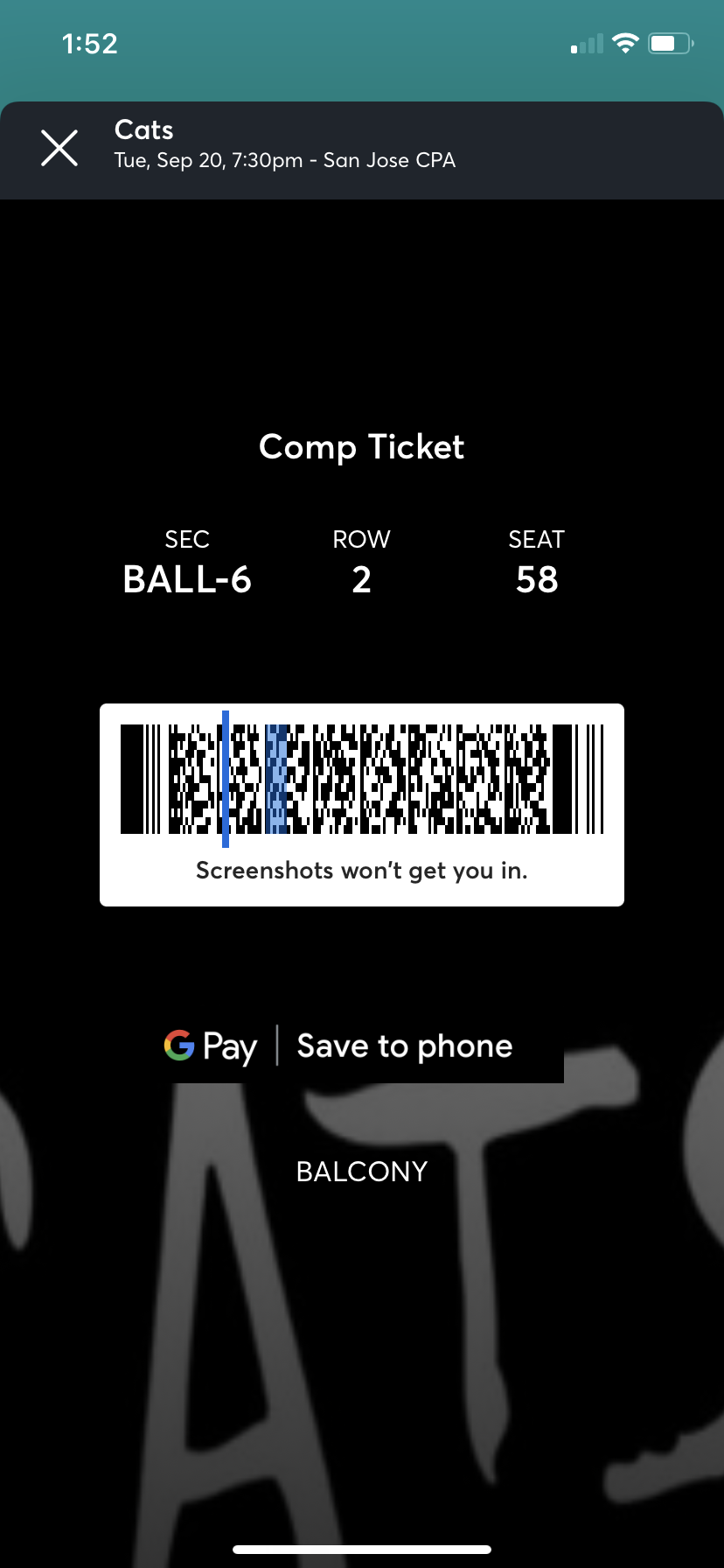
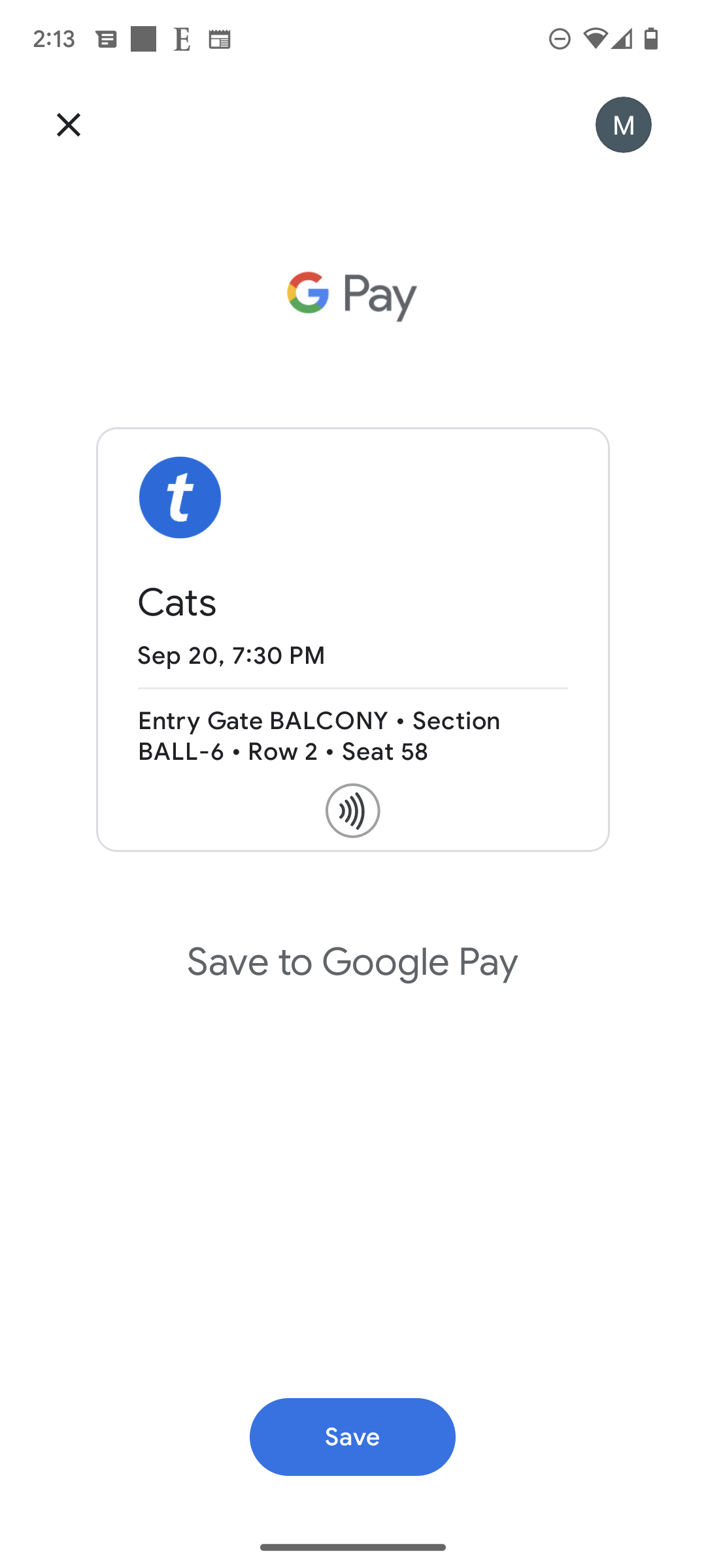
Step 4
You will see a checkmark at the top. Click ‘View in Wallet’. Your SafeTix barode will appear and you can view more details on this ticket by clicking the ‘Details’ button at the bottom.
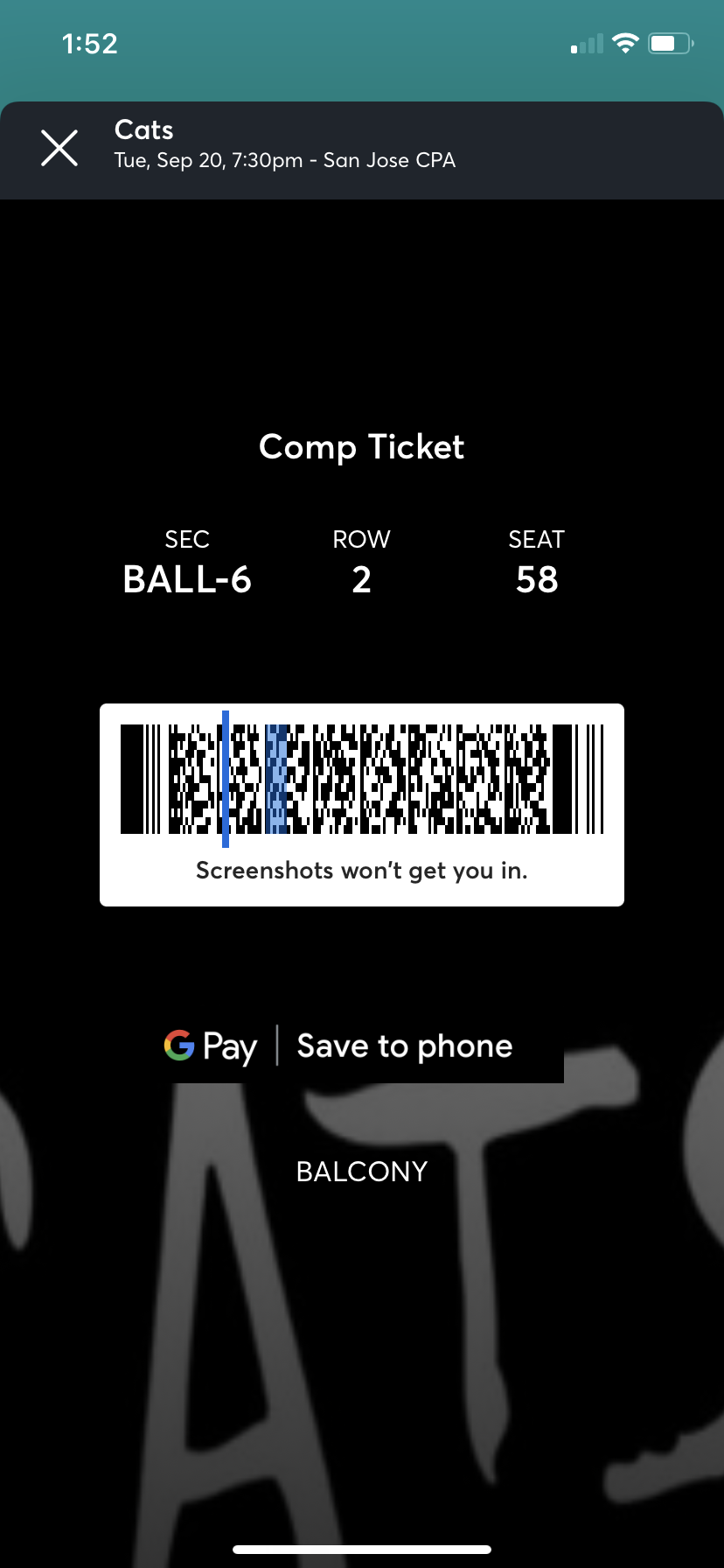
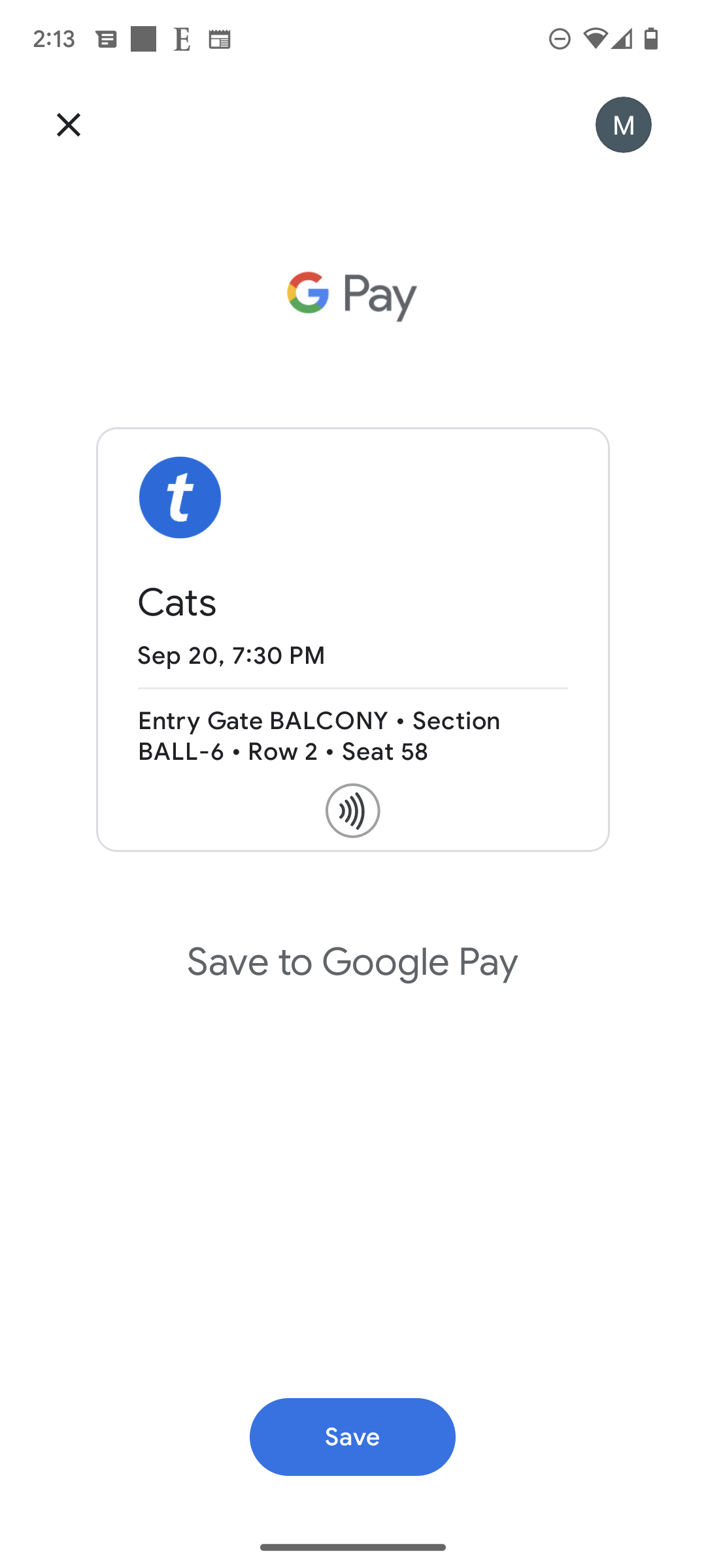
Step 1
Once you’re logged into your Broadway San Jose account on the app, you will see the events with the date of your performance. Click on the event you would like to view and save tickets for.
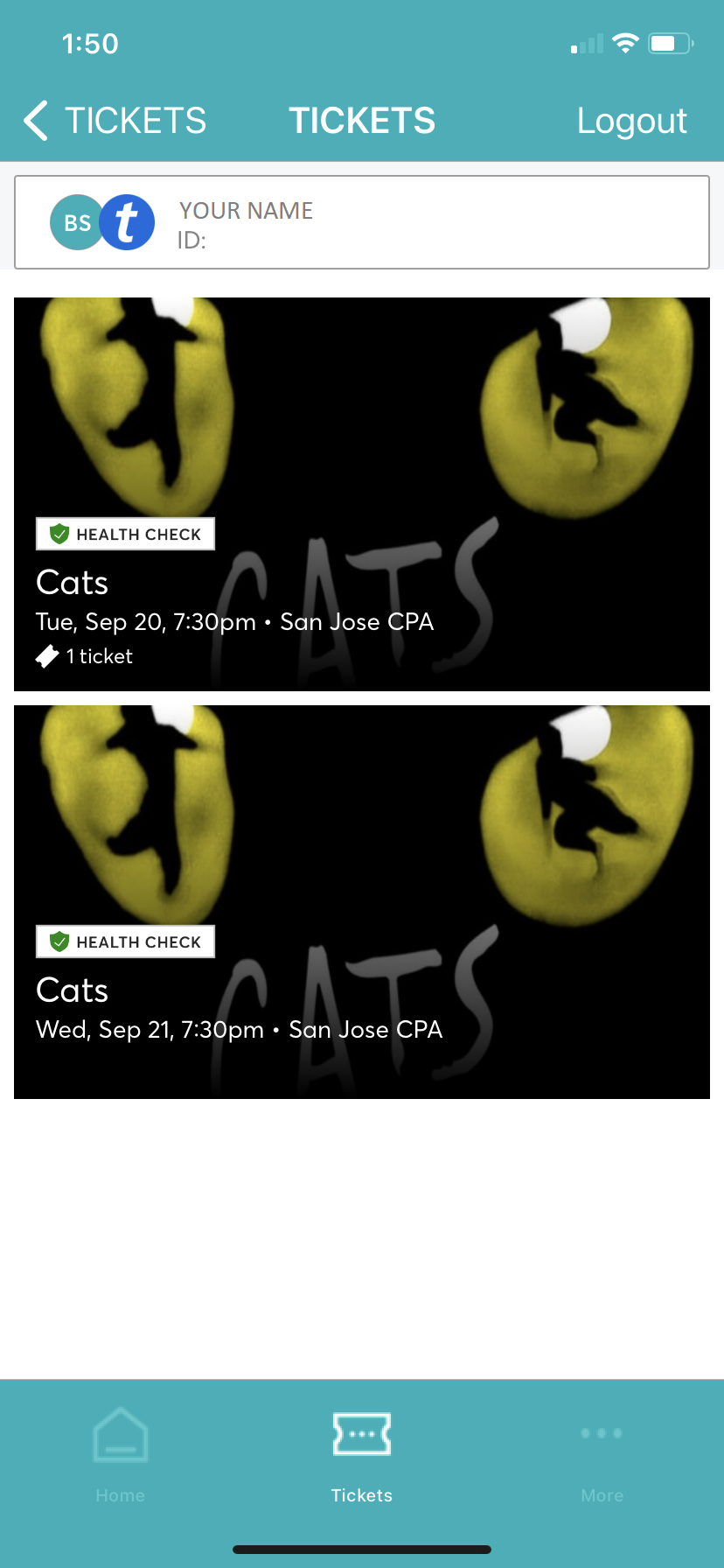
Step 2
If you are at the theatre ready to be scanned in, you can click ‘View Barcode’ and show an usher your phone.
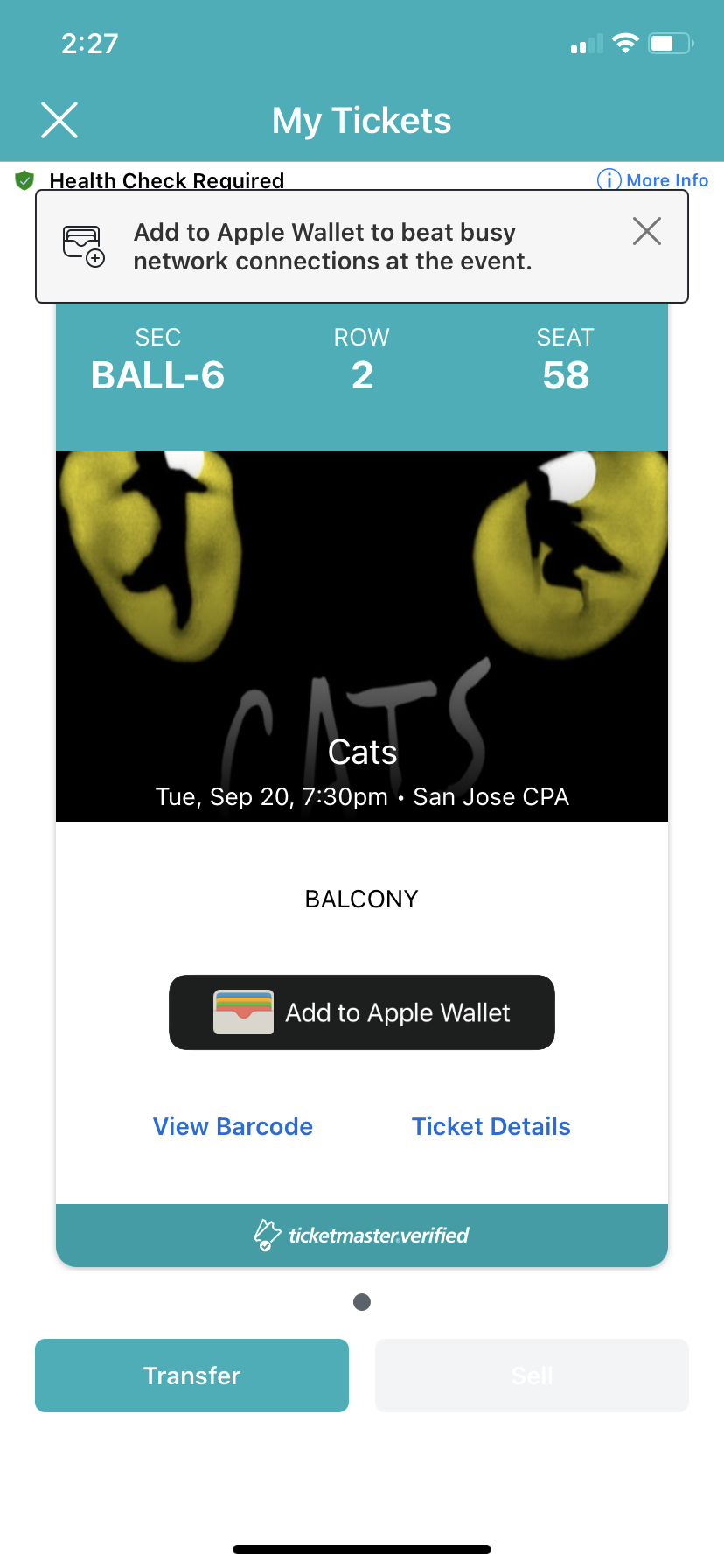
Step 3
If you want to save your ticket to your Apple Wallet prior to arriving at the theatre, click ‘Add to Apple Wallet’ in the middle, and then click ‘Add’ on the pop-up screen.
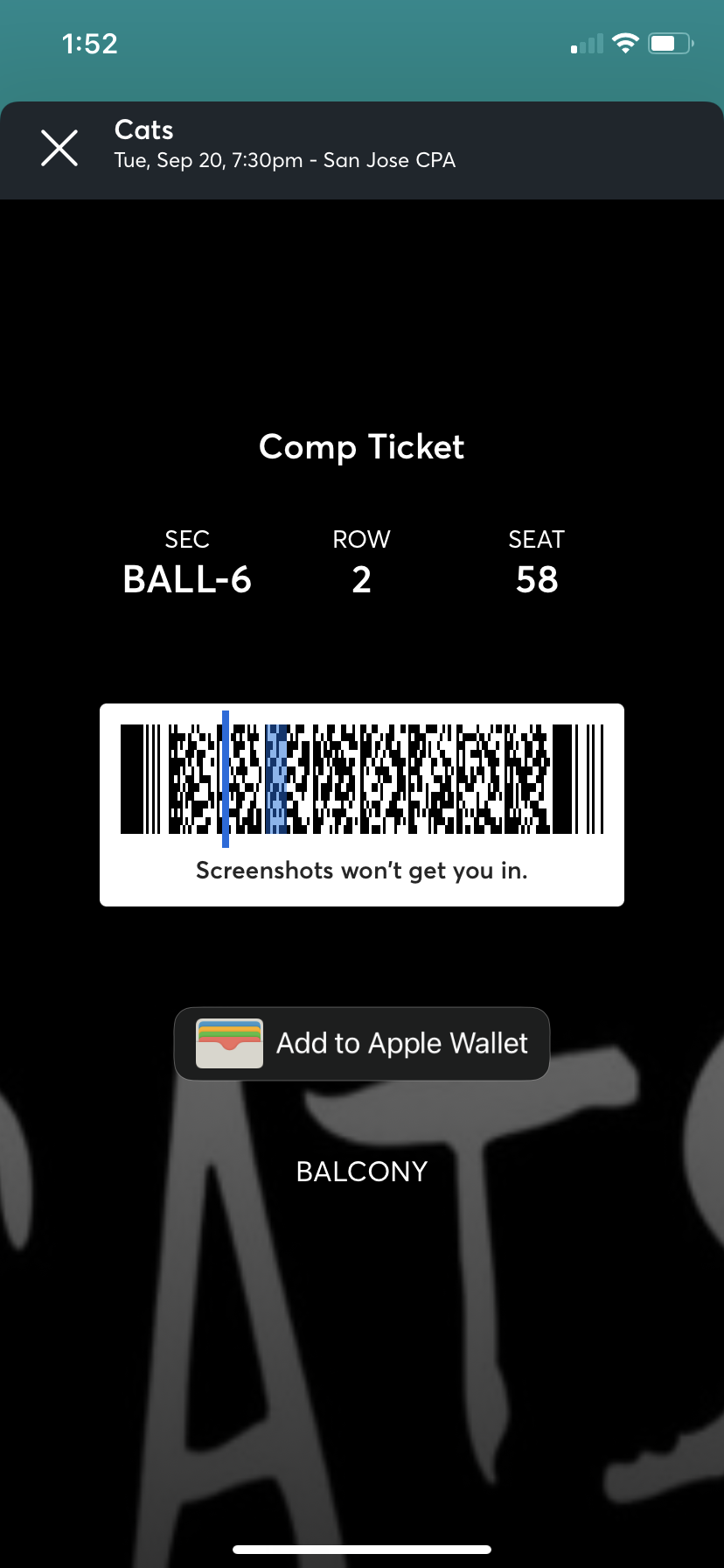
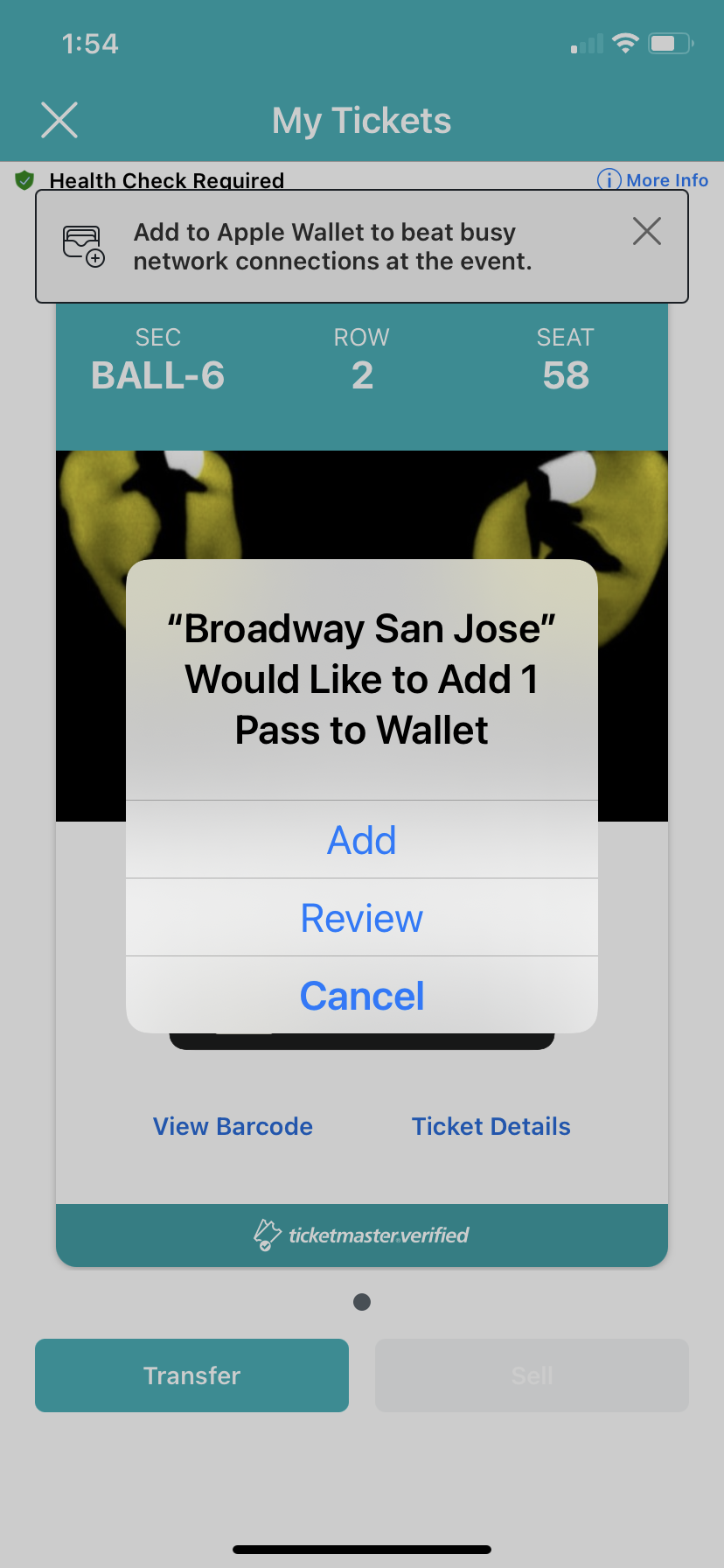
Step 4
Your app will now display ‘View in Wallet’ in the middle. Click on it and your phone will take you to your Apple Wallet to view your mobile ticket.
Beginning August 29, 2022, our mobile tickets are SafeTix, which means that you only need to hold your phone near the ticket scanner to be scanned; there is no barcode or QR code when your ticket is saved to your Apple Wallet.